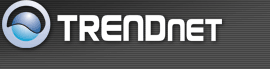This screen enables you to set WEP| WPA | WPA2 | WPA-Auto parameters for secure wireless communications.
To protect your privacy you can configure wireless security features. This device supports two wireless security modes including: WPA-Personal (PSK), and WPA-Enterprise (RADIUS). WPA provides a higher level of security. WPA-Personal does not require an authentication server. The WPA-Enterprise option requires an external RADIUS server.
Authentication Type: Select the authentication type. Open System allows public access to the router via wireless communications.
WEP: WEP is the wireless encryption standard. To use it you must enter the same key(s) into the router and the wireless stations. For 64 bit keys you must enter 10 hex digits into each key box. For 128 bit keys you must enter 26 hex digits into each key box. A hex digit is either a number from 0 to 9 or a letter from A to F. For the most secure use of WEP set the authentication type to "Shared Key" when WEP is enabled.
You may also enter any text string into a WEP key box, in which case it will be converted into a hexadecimal key using the ASCII values of the characters. A maximum of 5 text characters can be entered for 64 bit keys, and a maximum of 13 characters for 128 bit keys.
If you choose the WEP security option this device will ONLY operate in Legacy Wireless mode (802.11B/G) . This means you will NOT get 11N performance due to the fact that WEP is not supported by 11N specification.
Mode: Select the level of encryption you want from the drop-down list. The
router supports, 64-, 128--bit encryption.
Key 1 ~ Key 4: Enables you to create an encryption scheme for Wireless LAN
transmissions. Manually enter a set of values for each key. Select
the which key you want to use by clicking the radio button next to
the key. Click Clear to
erase key values.
Note: 128-bit
encryption require more system resources than 64-bit encryption. Use
64-bit encryption for better performance.
WPA/WPA2/WPA-Auto Security:
If WPA, WPA2 or WPA-Auto EAP is selected, the above screen is shown. Please set the length of the encryption key and the parameters for the RADIUS server.
WPA requires stations to use high grade encryption and authentication. For legacy compatibility, use WPA or WPA2 mode. This mode uses WPA for legacy clients while maintaining higher security with stations that are WPA2 capable. The strongest cipher that
the client supports will be used. For best security, use WPA2 Only mode. In this mode, legacy stations are not allowed access with WPA security. The AES cipher will be used across the wireless network to ensure best security.
RADIUS Server:
1.Enter the IP address, Port used and Shared Secret by the Primary Radius Server.
2.Enter the IP address, Port used and Shared Secret by the Secondary Radius Server. (optional)
WPA-PSK/WPA2-PSK Security:
If WPA, WPA2 or WPA-Auto PSK is selected, each user must enter a pass phrase to access the network.
Cipher Type: Select the cipher type for TKIP or AES encryption, Selected Auto for auto detects the cipher type.
Passphrase: The length should be between 8 and 63 ASCII characters or 64 Hex characters.
back to top |