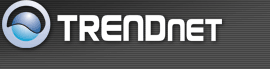The wizard enables you to configure the router quickly and conveniently. Follow these instructions:
-
Click Wizard.
-
Click Next. You are prompted to select a password. Type a password in the text box, and then type it again for verification.
-
Click Next. Select your time zone from the drop-down list.
-
Click Next. Type the LAN IP address in the text box. The default IP address 192.168.10.1.
-
Type the subnet mask in the text box.
-
Enable DHCP Server if you want DHCP to automatically assign IP addresses. Type a beginning IP address and an end IP address for the DHCP server to use in assigning IP addresses.
-
Click Next. Select how the router will set up the Internet connection. If you have enabled DHCP server, choose "Obtain IP automatically (DHCP client)" to have the router assign IP addresses automatically.
-
Click Next. You are prompted to restart save the settings and restart the router interface. Click Restart to complete the wizard.
|