First make sure you have the Router physically connected properly. Connect the DSL modem via Ethernet to the WAN port of the TEW-432BRP. If you have any computers that need to be hard wired into the Router you will connect them to one of the four LAN ports.
Make sure the connection from the modem to the Router has a good link light. If it does not have a link light on or blinking swap out the cable you are using from the modem to the Router or try a cross-over cable.

Step 1 Log into the Router by entering its IP address into a browser. The default IP address is https://192.168.1.1. The default username is admin with a password of admin. They are case sensitive.
Step 2 Click Main on the left hand side then click on WAN at the top of the page.
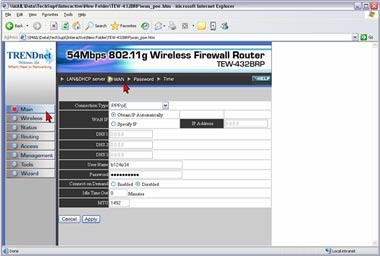
Step 3 Change the Connection Type to PPPoE. Verify your username and password with Bell Sympatico. The Bell Sympatico user name generally starts with "b1". Enter your Username and Password into the corresponding fields. Click Apply. After it has saved click on Back.
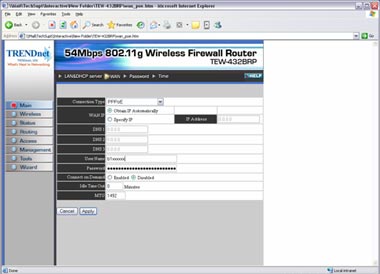
Step 4 Click Status on the left hand side then click Device Information at the top of the page. Check for an IP Address in the WAN section. If it is 0.0.0.0 click on Connect.
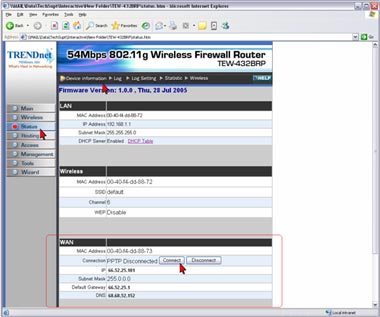
If you still do not pull an IP address after clicking connect please power cycle the modem and the Router in the following fashion.
- a) Disconnect the power supply from the modem and the TEW-432BRP.
- b) Wait 30 seconds.
- c) Reconnect the modem's power supply and allow it to fully boot up.
- d) Reconnect the TEW-432BRP's power supply and allow it to fully boot up.
After this has been completed log back into the Router and check the Main>DeviceInformation section and check for an IP Address in the WAN section.
If it still does not have an IP address please verify your Username and Password with your Internet Service Provider.