How do I configure the TEW-736RE if my router doesn’t support or I don’t use WPS?
FAQ ID: 2639 Updated: 1/11/2012 5:17:17 PM
You can setup and configure the TEW-736RE manually. Instructions are found here and in the User's Guide located on the CD included with the TEW-736RE.
Setup Wizard Configuration
The setup wizard provides easy step by step instructions on how to configure the TEW-736RE to your wireless network. Follow the steps provided below to continue.
Note:
- Do not connect/install the TEW-736RE to your network until instructed to do so.
- Make sure your network adapter settings are set to obtain an IP address automatically.
- If you are wirelessly connected to a network, disconnect from it. Using a network cable, connect your computer to the TEW-736RE's LAN ports.
- Connect the Power Adapter to the TEW-736RE and then to a power outlet (EU Versions will have a power button on the back. Push the power button to the "On" position). Verify that the power is on.

- Open your web browser, type https://tew-736re.TRENDnet in the address bar(or the default IP address https://192.168.10.100), and then press enter.

- Enter the User Name and password and then click OK.
Default Settings: Username and Password: admin
Note:
• Username and Password are case sensitive.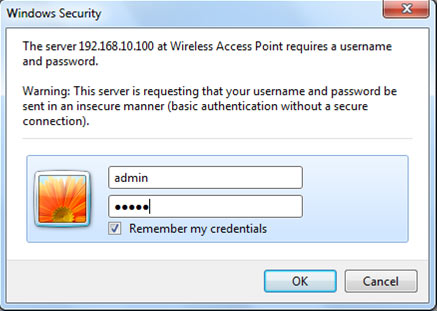
- The Wizard will automatically appear. Click Administration -> Wizard if the Wizard does not automatically appear.
- Click Next to begin the wizard and wireless setup.
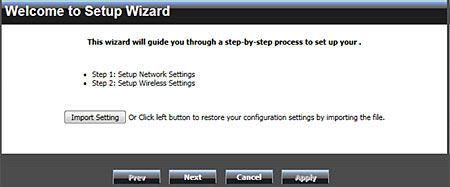
- Choose DHCP client (automatically obtain IP address). Click Next. (Leave Host Name blank)
- Select Manual Setup and click Next. a. When connecting to your Router or access point, you will be prompted for its security password. Please have the password handy before proceeding.
- Click Scan to view the available wireless networks.
- Select the network for which you would like the TEW-637RE to extend and click Select and then click Next.
- Enter your Router or access point's wireless password next to Pass Phrase and click Next.
- Verify the information is correct, click Apply, and wait for the TEW-736RE to reboot or for the loading bar to reache 100%.
- Unplug the power adapter and disconnect the TEW-736RE from your computer.
- Place the TEW-736RE in your desired location.
- Plug in the power adapter into the TEW-736RE and verify that the following panel lights are on: Power (Green/Solid) and Wireless (Green/Blinking)
Note:
- The TEW-736RE must be placed in a location where it can establish a wireless connection to your wireless network. The most ideal locations are areas where wireless adapters can maintain 2-3 bars with your existing Router or a 20-30% connection rating
- When conducting a wireless scan you may see the Router's wireless network name listed twice. This is normal because the TEW-736RE broadcasts the same network name as your Router or access point.
Related FAQs:
Attachments:
No attachments found.