4- Port Broadband DSL/Cable Modem Internet Router
TW100-S4W1CA (Version D)
DISCONTINUED PRODUCT
The TW100-S4W1CA (Version D) has been discontinued. It has been replaced by the TW100-S4W1CA (Version v2.1R). For a list of discontinued products, click here.Utility
Firmware
TW100-S4W1CA (ver. D), firmware version 1.09.00.265
If your TW100-S4W1CA has a serial number (S/N) which ends with the letter "D", please download this firmware update. Click on the image below to enlarge.
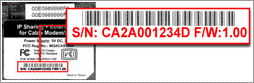
Please be aware that using the incorrect firmware might damage the unit.
Release Note:
1. Fixes system hang-up problem.
2. Supports MSN 6.0
Filename: FW_TW100S4W1CA_D_109.zip
SHA-1 Checksum: 56DAEC26C0FAE5A51A4D837E2596250EBD7D1714
Date: 7/28/2017
File Size: 143.33 KB
Datasheet
Open your web browser and type the IP address of the TW100-S4W1CA in the address bar. The default IP address is 192.168.0.1. At the LOGIN, input admin for the username and leave the password blank, click LOGIN then click on Advanced Setup.
Click on Firewall then DMZ on the left hand side of th...
Open your web browser and type the IP address of the TW100-S4W1CA in the address bar. The default IP address is 192.168.0.1. At the LOGIN, input admin for the username and leave the password blank, click LOGIN then click on Advanced Setup. Next, click on NAT then Virtual Server.
Input t...
The MAC Address can be found on a label on the bottom of the router. You can alternately find it by doing the following:
Open your web browser and type the IP address of the TW100-S4W1CA in the address bar. The default IP address is 192.168.0.1. At the LOGIN, input admin for the username and ...
Click Start then click on the Control Panel. For Windows 2000 click on Start, highlight settings then click on the Control Panel.
Double-Click on the Network Connection icon.
Right-Click on the Local Area Connection icon then click on Properties.
Highlight the Internet Protocol (TCP/IP...
Open your web browser and type the IP address of the TW100-S4W1CA in the address bar. The default IP address is 192.168.0.1. At the LOGIN, input admin for the username and leave the password blank, click on LOGIN then click on Advanced Setup.
Click on LAN and then LAN Settings on the left hand side...
The default username & password for the TW100-S4W1CA is admin for the username and leave the password blank...
The default IP address for the TW100-S4W1CA is 192.168.0.1.
Locate the reset button on the back of the TW100-S4W1CA.
Press and hold in the reset button for approximately 15 seconds. This will reset the unit back to its default configuration.
...
Open your web browser and type the IP address of the TW100-S4W1CA in the address bar. The default IP address is 192.168.0.1. At the LOGIN, input admin for the username and leave the password blank, click LOGIN and click on Advanced Setup.
Click on System on the left hand side.
If the Cu...
Note: The default setting of the router is configured for a Cable connection using a Dynamic IP Address.
Open your web browser and type the IP address of the TW100-S4W1CA in the address bar. The default IP address is 192.168.0.1. At the LOGIN, input admin for the username and leave the password b...
Open your web browser and type the IP address of the TW100-S4W1CA in the address bar. The default IP address is 192.168.0.1. At the LOGIN, input admin for the username and leave the password blank, click LOGIN and click on Advanced Setup.
Next, click on WAN, PPPoE.
Now input your Username and ...
Turn off your Cable/DSL modem, Router, PC. Then, turn on the Cable/DSL modem and wait for 60 seconds. Next, turn on the router, wait 60 seconds, and turn on your PC. This simple power cycle normally helps the router connect to your Internet connection. Then, try accessing a website such as https://w...
You can simply contact your Internet Service Provider's (ISP) Customer Service or Technical Support Department for the correct information. ...
Verify your hardware and TCP/IP settings again by reviewing the instructions in sections 1-3. Also, make sure the Power, WAN, and on the LAN lights on the Router's front panel are on. Then, try accessing https://192.168.1.1 again using your web browser....
| Hardware | |
| Standards: | IEEE 802.3 10Base-T Ethernet, IEEE 802.3u 100Base-TX Fast Ethernet |
|---|---|
| Protocols: | IP, NAT, ARP, ICMP, DHCP client/server, PPPOE, PPP, PAP, CHAP, NTP, HTTP, TFTP, POP3, PPTP, IPSec |
| Management: | Web Browser configuration and GUI program for Windows 98/ME/NT /2000/XP |
| Local Network Port: | Four auto-sensing and auto-MDIX 10/100Mbps ports |
| Internet Port: | One auto-sensing and auto-MDIX 10/100Mbps connection for external ca-ble/xDSL broadband modem |
| Cabling: |
|
| LEDs: | Power/Error, Local Link (port 1~4), Internet Link, and Have Mail |
| Power Consumption: | 5V DC, 1.5A, 7.5Watts max. |
| Dimensions: | 158 x 103 x 27 mm (6.3 x 4.1 x 1.1 inches) |
| Weight: | 220 g (7.7 oz.) |
| Temperature: |
|
| Humidity: | 0% to 90% non-condensing |
| Certifications: | CE, FCC, and VCCI |
All references to speed are for comparison purposes only. Product specifications, size, and shape are subject to change without notice, and actual product appearance may differ from that depicted herein.
Not Available in






