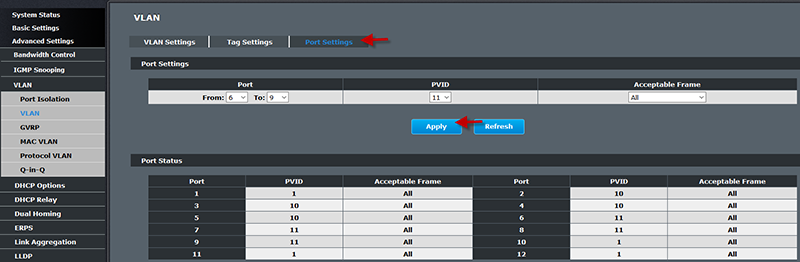For this example we are going to create 2 separated VLANs with a shared port.
VLAN 10: Tagged ports: 1 Untagged ports: 1 - 5
VLAN 11: Tagged ports: 1 Untagged ports: 6 - 9
Click Advanced > VLAN > VLAN. Input the same VLAN ID in the From and To field. Configure the VLAN Name and under Member ports input the ports you want to have in that VLAN then click Apply. For this example we will create VLAN 10 to have ports 1-5 and VLAN 11 to have 1, and 6- 9.
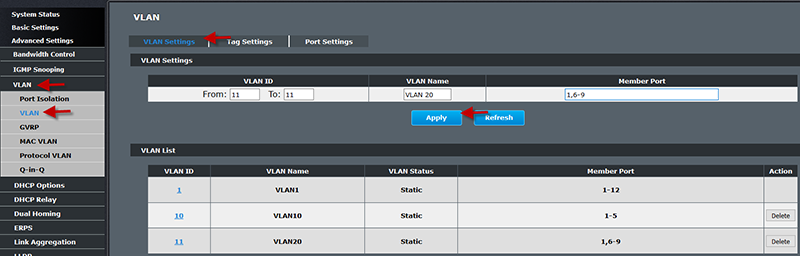
After you have created your VLANs click Tag Settings. Input the same VLAN ID in the From and To field. Select the port you want to have the tagged and click Apply. For this example it port 1 will be tagged in VLAN 10 and VLAN 11.
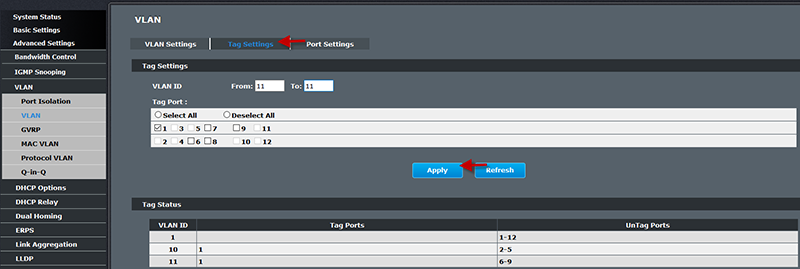
Next click Port Settings. Port 1 will remain on the default PVID. Ports 2 – 5 will be assigned PVID 10. Ports 6 -9 will be assigned PVID 11. After setting the PVID values please make sure to press the Apply button. Devices on ports 2-5 will not be able to access devices on ports 6-9 but both VLANs will be able to access the Router on port 1.