Log in to the first TEW-676APBO by entering 192.168.10.100 into the address line of your browser.
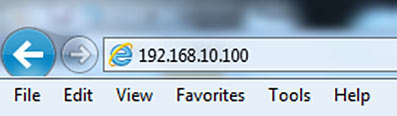
The default username and password are both root.
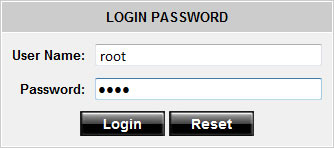
Click Wizard > Wizard Setup then click Next.
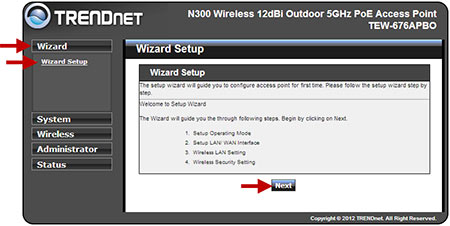
Select WDS then click Next.

Each unit must be configured with a unique IP address. Set the desired IP addressing then click Next.
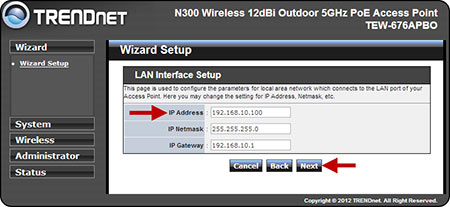
You can choose to set your desired DNS server addresses here. Choose Specify DNS Server IP, enter the desired DNS server addresses, then click Next.
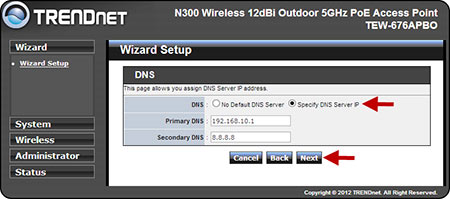
Set the Channel/Frequency to a specific channel. Do not leave it on Auto. Each unit in the WDS link must be configured to use the same channel. If the channel is left on Auto and the channel changes, the WDS link will go down.
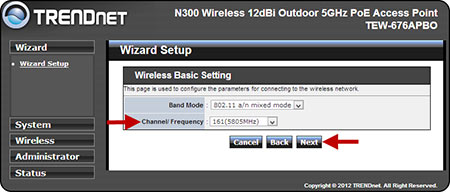
Enable WDS Mode and enter the remote unit's MAC Address. Choose the Security Type and set the Key. Use AES encryption for 802.11n performance. Click Finish.
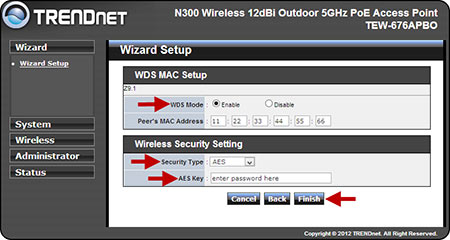
Repeat the process for the next unit. Match the Channel selection and Encryption values and ensure the next unit is configured with a unique IP address to avoid an IP address conflict.