The Windows 7 operating system offers you a built-in utility to configure and manage your wireless connections. The 8-digit-PIN request only appears when your wireless Router's wireless network settings have not been configured. We recommend that the initial configuration of your wireless Router be conducted through a wired connection. This can eliminate multiple wireless profiles being created and repeated reconnections to the wireless network as you change or modify your wireless network parameters.
Disconnect your wireless connection to your Router by clicking on the Cancel button.
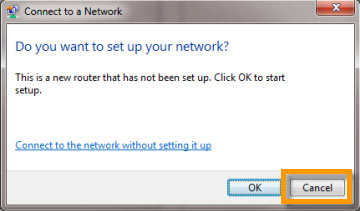
Connect a network cable from your computer to one of the Router's LAN ports.
Log in to the wireless Router by entering https://192.168.10.1 into the address line of your browser.

The default User Name and Password are both admin.

After you log in to the Router, click on Wireless 2.4GHz or Wireless 5GHz then Basic. The steps to follow are the same for either wireless band. The following example is for the 2.4GHz band.
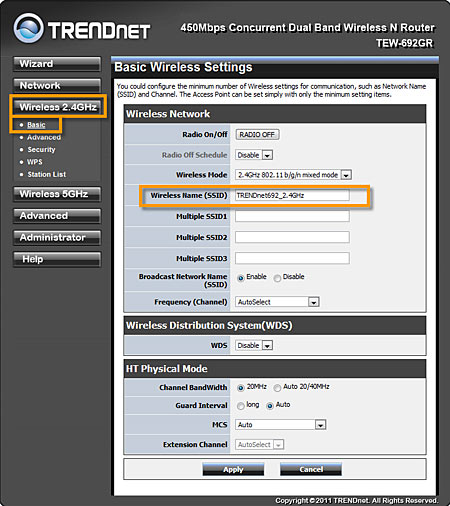
Enter a unique Wireless Name (SSID) and click Apply. Choose something that you would easily identify when searching for available wireless networks To protect your network from any unauthorized access it is recommended that you secure the wireless network.
Click on Security under the Wireless 2.4GHz and Wireless 5GHz sections. You will need to secure both wireless bands.
For 802.11n performance select WPA2-PSK for the Security Mode. The WPA Cipher should be set to AES. Enter in a Pre-Shared Key then click Apply. The Pre-Shared Key must be between 8 ~ 63 characters in length.
Note: If your wireless computers or network appliances do not support WPA2 levels of encryption please select the highest form of encryption that they do support. Please note that lower forms of encryption are not supported in the 802.11n standard and the Router will operate in legacy 802.11 modes (54Mbps) only.
Please make note of the Pre-Shared Key. After the wireless network has been secured, each wireless computer or appliance that connects to the wireless network will be prompted to enter in the Pre-Shared Key that you assigned to the Router.
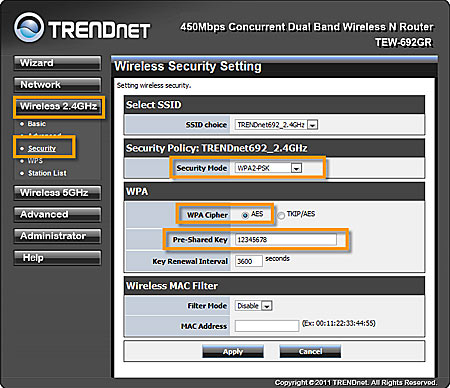
Disconnect the network cable from the Router's LAN port.
When you perform a search for available wireless networks you should see your Wireless Name (SSID). Connect to it and you will be prompted for the Pre-Shared Key you assigned to the Router.