First make sure you have the Router physically connected properly. Connect the DSL modem via Ethernet to the WAN port of the TEW-432BRP. If you have any computers that need to be hard wired into the Router you will connect them to one of the four LAN ports.
Make sure the connection from the modem to the Router has a good link light on the WAN port. If it does not have a link light on or blinking swap out the cable you are using from the modem to the Router or try a cross-over cable.

Step 1 Log into the Router by entering its IP address into a browser. The default IP address is https://192.168.10.1. The default username is admin with a password of admin. They are case sensitive.
Step 2 Click on "Main" on the left hand side then click on "WAN".
Step 3 Change the Connection Type to PPPoE. Enter your Username and Password into the corresponding fields. Click "Apply". After it has saved click on Back.
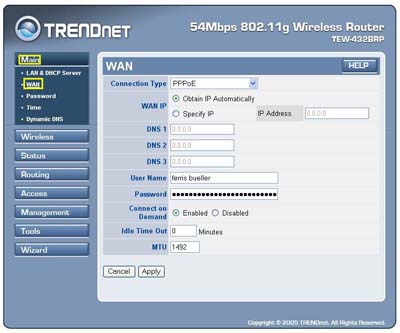
Step 4 Click "Status: on the left hand side then click "Device Information". Check for an IP Address in the "WAN" section. If it is 0.0.0.0 click on "Connect".
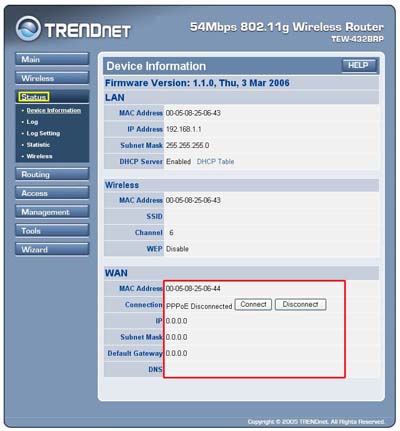
If you still do not pull an IP address after clicking connect please power cycle the modem and the Router in the following fashion.
- Disconnect the power supply from the modem and the TEW-432BRP.
- Wait 30 seconds.
- Reconnect the modem's power supply and allow it to fully boot up.
- Reconnect the TEW-432BRP's power supply and allow it to fully boot up.
If it still does not have an IP address, please verify your Username and Password with your Internet Service Provider.
- How do I secure my wireless network?
- How do I connect the TEW-432BRP if my service provider is Bell Sympatico?
- How do I use my router as an Access Point only?
- I got an error when running the EasyGo setup. What can I do?
- I am unable to connect to MSN Messenger and browse to MSN.com. However, I can access all other web sites.