Log in to the TEW-718BRM by entering https://192.168.10.1 into the address line of your browser.

You will be prompted to log in to the Router. The default User Name and Password are both admin, without the quotes.
Click on Setup, and click on Wireless Settings.
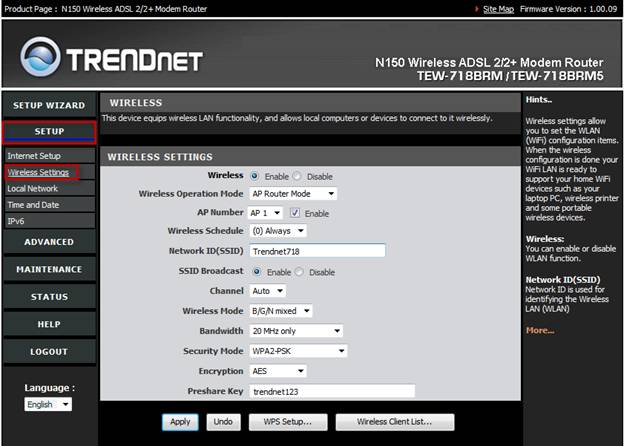
Here you can setup your wireless define both your basic wireless and Security settings.
Note: Check the specifications or contact the manufacturers of your wireless network adapters, wireless computers and wireless appliances to verify the highest level of encryption supported. For 802.11n performance you must use WPA2 AES encryption.
WEP Encryption
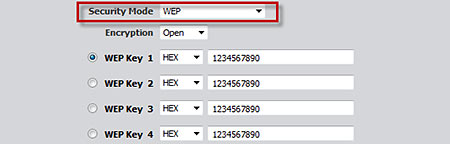
Key 1 ~ Key 4: Enables users to create up to 4 different WEP keys. Manually enter a set of values for each key. Select a key to use by clicking the radio button next to the key. Wireless clients that attempt to connect to the Router will be challenged with the key.
|
Key Length |
Hex |
ASCII |
Type |
Characters 0-9, A-F |
alphanumeric format |
64-bit |
10 characters |
5 characters |
128-bit |
26 characters |
13 characters |
If WPA or WPA2 is selected you have the following options.

Encryption: TKIP is a legacy cipher. AES is required for 802.11n performance. We do not recommend using a mixed environment as it may cause performance issues.
Passphrase: Enter a passphrase between 8 and 63 characters. Wireless clients attempting to connect to the wireless network will be challenged with this passphrase.