How do I forward ports in my router?
FAQ ID: 1437 Updated: 1/21/2008 7:27:40 PM
For Well Known Ports
- Log into the Router by entering its IP address into a browser. The default IP address is https://192.168.10.1. At the login, enter your username (admin) and password (admin).
- Click on "Cancel" if the Setup Wizard comes up.
- Click on "Access" on the left hand side.
- Click on "Virtual Server".
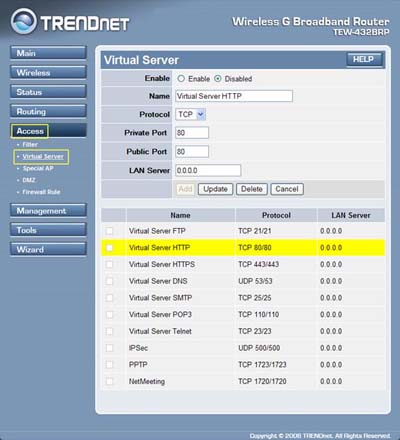
- Highlight the Service under the Name section.
- Click Enable.
- Type the IP address of computer that you want the port forwarded to in the LAN (Server) field.
- Click "Update".
- Log into the Router by entering its IP address into a browser. The default IP address is https://192.168.10.1. The default username is admin with a password of admin.
- Click on "Cancel" if the Setup Wizard comes up.
- Click on "Access" on the left hand side.
- Click on "Virtual Server".
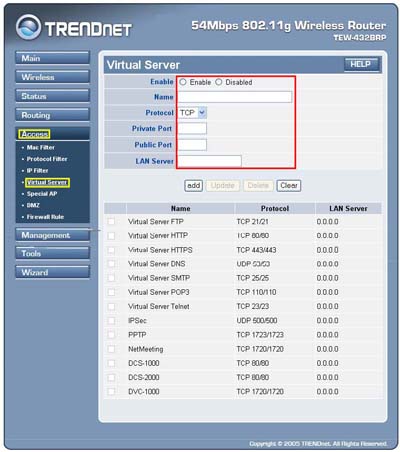
- Click Enable.
- Type the name of the application.
- Choose the protocol (e.g. TCP, UDP or * (TCP and UDP)).
- Enter in the ports. Public and Private Port should be the same.
- Enter the IP address of the PC you want to forward the ports to in the LAN Server field.
- Click "Add".
Related FAQs:
Attachments:
No attachments found.