How do I upgrade the firmware on my router?
FAQ ID: 1431 Updated: 1/19/2008 2:36:40 AM
<< Warning! >> Firmware upgrade failure may permanently damage the unit and causing it not to function. If the issues in the "Release Notes" do
not address the problem you are experiencing with the Router, please do not upgrade
the firmware. Do not perform the upgrade if the Router's firmware is newer than
the one that you downloaded from our web site. DO NOT interrupt the upgrade process.
During the upgrade process, DO NOT operate the web browser, DO NOT power off
the Router, DO NOT disconnect the network cable, and DO NOT press Router's reset
button.
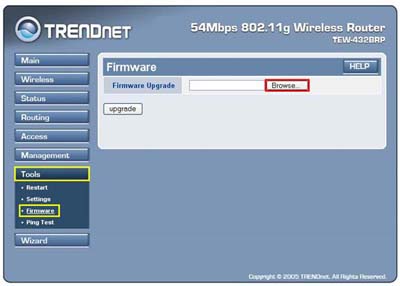
Step 1 Log into the Router by entering its IP address into a browser. The default IP address is https://192.168.10.1. The default username is admin with a password of admin.
Step 2 Click "Tools" on the left hand side then click on "Firmware".
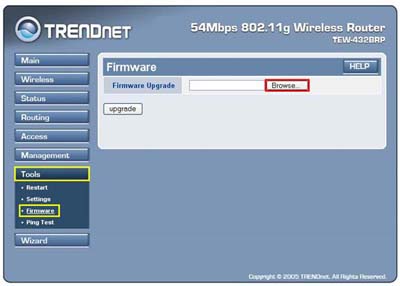
Step 3 Click on "Browse" next to the box under the Upgrade Firmware section. Locate and select the firmware file then click "Upgrade".
It will take approximately 30 seconds to upgrade the firmware and the access point to restart.Related FAQs:
Attachments:
No attachments found.