-
Login to My Account
- | Partners
- |
 United States (change)
United States (change)
Warning:
Firmware upgrade failure may permanently damage the unit and cause it to malfunction. Do not interrupt the firmware upgrade process by disconnecting it from the network or unplugging its power from the power outlet once the firmware upgrade process has begun. Never perform a firmware upgrade over wireless connections or via remote access connections. If the items listed in the release notes do not address an issue you are experiencing, please do not upgrade the firmware.
Note:
It is highly recommend that you do factory reset after a firmware upgrade. If you would like to keep your original settings; please back up your configuration file first before performing the firmware upgrade. Please see "How to Back Up Configuration File" & "How to Restore Configuration File" sections below for instructions.
Firmware Upgrade
1. Download the firmware file from www.TRENDnet.com/downloads. Save the firmware on your computer and extract it. The firmware file name ends with a .bin extension. For example; FW_TV-IP512WN_TV-IP512WN(1.0.1.3217).bin. Depending on your view settings you may not see the extension.
2. Go to Internet Explorer and type in the IP address of your camera. The default IP address is https://192.168.10.30
3. Enter the username & password. By default, the username & password are both "admin".
4. Click System
5. Click Firmware Upgrade
6. Check the firmware version first. Click Browse to choose the firmware file.
Once the firmware has been selected, click Update.
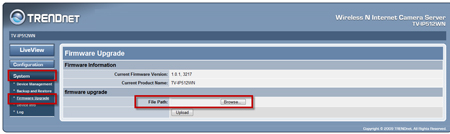
How to Back Up Configuration File
1. Click System
2. Click Backup and Restore
3. Click Save Configuration
4. Browse to your desire destination, then click Save.
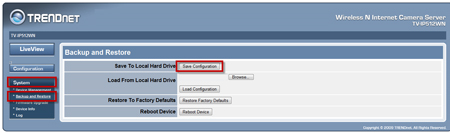
How to restore your back up file
1. Click System
2. Click Backup and Restore
3. In the Load from Local Hard Drive section, Click Browse
4. Select the backup file then click Open
5. Click the Load Configuration button
6. Wait 30 seconds for the device reboot.
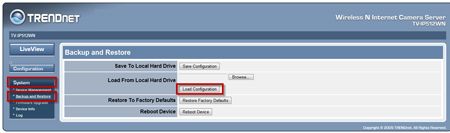
- How can I view the TV-IP512WN remotely if it’s behind a router?
- am unable to use the FTP and email option. When using "test" I get the message Test Failed!! Error:
- What is the default IP address of my TV-IP512WN?
- Can I use IPView Pro 2 with a Mac?
- What ports do I need to open in my router or firewall to view the camera from a remote location?