Search FAQs
Browse by Product
How do I configure my camera to email snapshots?
FAQ ID: 1968 Product: TV-IP422WUpdated:7/14/2009 6:14:21 PM
Log into the camera and click on Setup then click on Event Server>Email on the left hand side. Enter your email server and user information here.
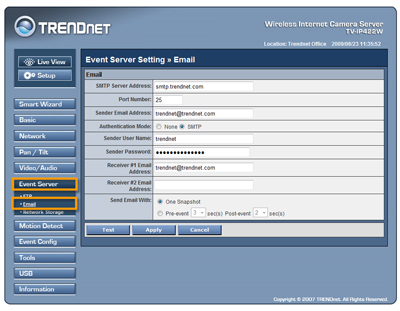
After applying the email server information click on Event Config on the left hand side. You have three options, Motion Detection, Scheduled uploading and GPIO trigger. You also have Schedule profiles where you can customize schedules.
Note: Unfortunately the camera does not support SSL. If the email provider requires SSL it will not be compatible with the camera's email function.
- Schedule Profile: Click on Add and define a name for the profile. After you name the profile, click on it to define the schedule.
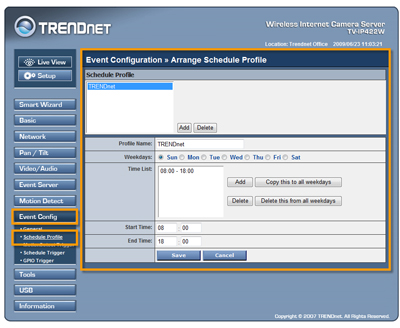
- Motion Detect Trigger: Check to enable it, choose your profile and check send email. (Note: The default schedule is "always". You can set custom schedules under Event Config>Schedule Profile.
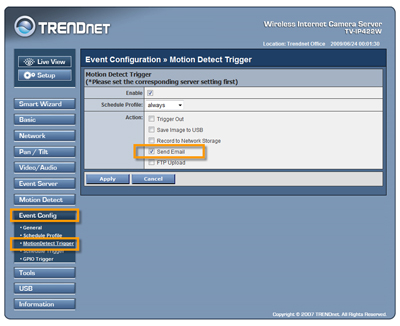
- Schedule Trigger: Under Email Schedule check to enable it, select your profile and define the interval that the camera will use when emailing snapshots. (Note: The default schedule is "always". You can set custom schedules under Event Config>Schedule Profile.
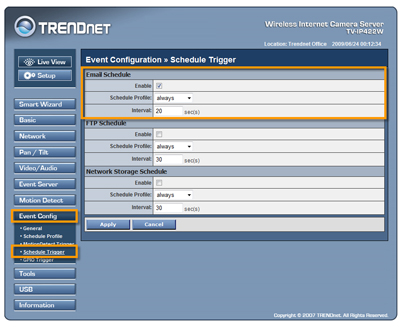
- GPIO Trigger: Check to enable it and then place a check mark in Send Email. (Note: The default schedule is "always". You can set custom schedules under Event Config>Schedule Profile.
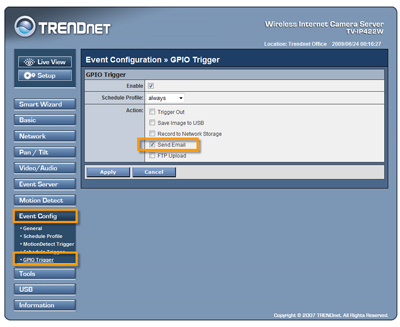
Related FAQs:
- How to setup the Internet Camera for Remote Viewing over the Internet
- Can I save video to my Network Storage Device?
- How can I view the TV-IP422 (w) remotely if it’s behind a router?
- In bright lighting conditions the camera displays a washed out image. Is there anything I can change to improve the image?
- What is the default IP address of my TV-IP422 (w)?
Attachments:
No attachments found.

