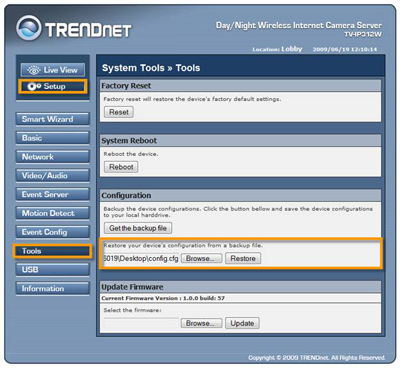"Warning:
Firmware upgrade failure may permanently damage the unit and cause it to malfunction. Do not interrupt the firmware upgrade process by disconnecting it from the network or unplugging its power from the power outlet once the firmware upgrade process has begun. Never perform a firmware upgrade over wireless connections or via remote access connections. If the items listed in the release notes do not address an issue you are experiencing, please do not upgrade the firmware.
Note:
It is highly recommend that you do factory reset after a firmware upgrade. If you would like to keep your original settings; please back up your configuration file first before performing the firmware upgrade. Please see "How to Back Up Configuration File" & "How to Restore Configuration File" sections below for instructions.
Firmware Upgrade
1. Download the firmware file from www.TRENDnet.com/downloads. Save the firmware on your computer and extract it. The firmware file name ends with a .pck extension.
2. Go to Internet Explorer and type in the IP address of your camera. The default IP address is https://192.168.10.30
3. Enter the username & password. By default, the username & password are both "admin".
4. Click Setup
5. Click Tools
6. Check the firmware version first. Click Browse to choose the firmware file.
Once the firmware has been selected, click Update.
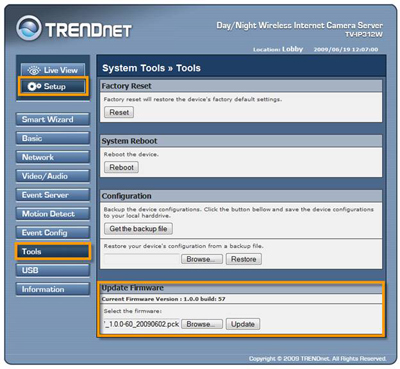
7. Wait 30 seconds for the device reboot.
8. After 30 seconds, click Tools again to check the firmware version.
9. Click Factory Reset. Your firmware upgrade is now completed. You can use IP Setup Utility to reset the camera's IP address.
How to Back Up Configuration File
1. Click Setup
2. Click Tools
3. Click Get the backup file
4. Click Save
5. Browse to your desire destination, then click Save.
6. Click Close. Your configuration is now successfully backed up.
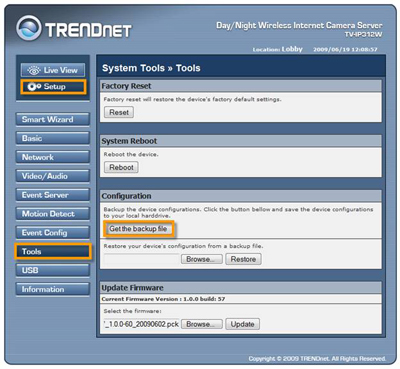
How to restore your back up file
1. Click Setup
2. Click Tools
3. In Configuration section, Click Browse
4. Select the config.cfg file then click Open
5. Click Restore
6. Wait 30 seconds for the device reboot.