How do I configure my camera to email snapshots?
FAQ ID: 2456 Updated: 5/24/2011 3:46:11 PM
Log into the camera and click on Setup then click on Event Server>Email on the left hand side. Enter your email server and user information here.
Log into the camera and click on Setup then click on Event Server>FTP on the left hand side. Enter your FTP server information here.

After applying the FTP server information click on Event Config on the left hand side. You have two options, Motion Detection and Scheduled uploading. You also have Schedule profiles where you can customize schedules.
- Schedule Profile: Click on Add and define a name for the profile. After you name the profile, click on it to define the schedule.
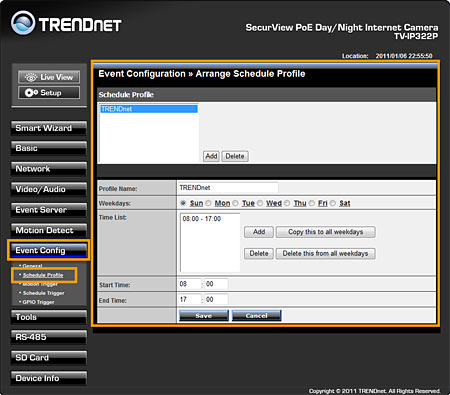
- Motion Trigger: Check to enable it, choose your profile and check FTP upload. (Note: The default schedule is "always". You can set custom schedules under Event Config>Schedule Profile.
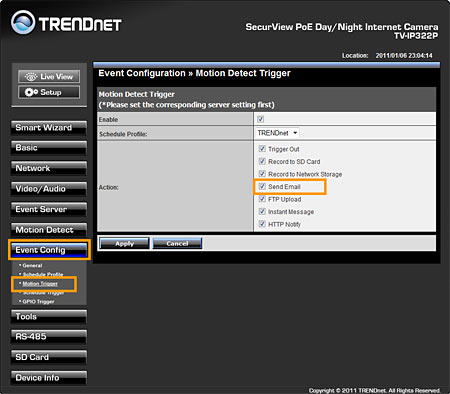
- Schedule Trigger: Under FTP Schedule check to enable it, select your profile and define the interval that the camera will use when uploading to your FTP server. (Note: The default schedule is "always". You can set custom schedules under Event Config>Schedule Profile.
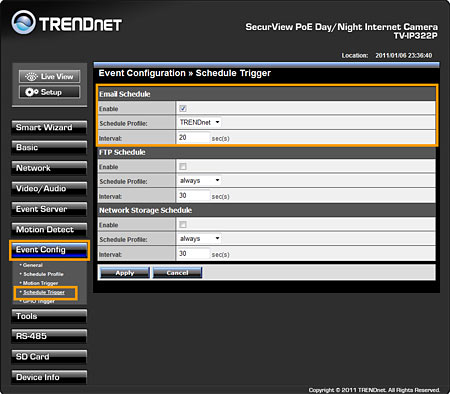
Related FAQs:
Attachments:
No attachments found.