How do I view the TV-IP322P’s image using SecurView Pro?
FAQ ID: 2454 Updated: 5/24/2011 3:00:50 PM
After you have the camera configured on your network start SecurView Pro. The default username and password for SecurView Pro are both "admin".
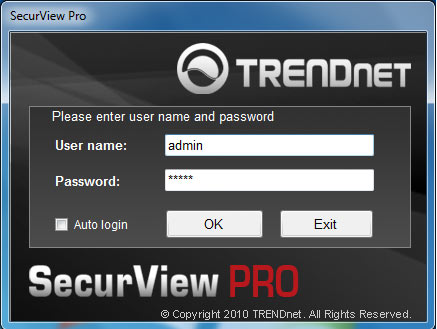
Click on the "Device" button then click "Device Settings".
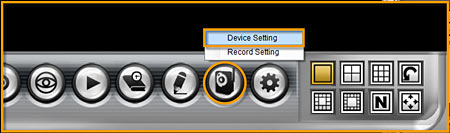
Click New.

Click on the "Device Search" button.
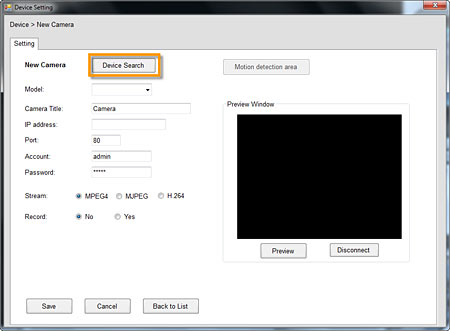
Click Search. Select your camera and click the "add" button.
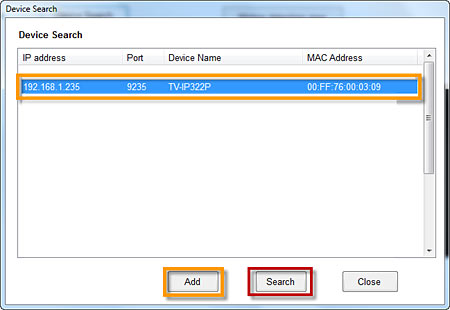
The fields will populate with the camera information. Ensure you enter in the correct username and password then click on the "save" button.
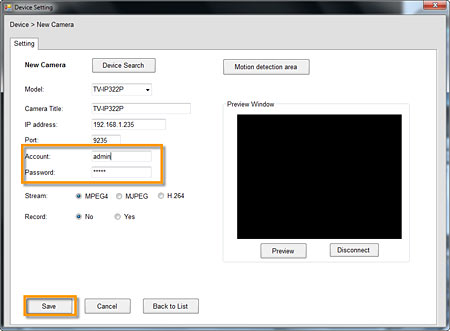
Your camera is now added.
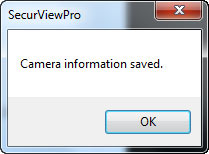
Related FAQs:
Attachments:
No attachments found.