You will need to forward the port that the camera is using in the Router to the camera. By default this is TCP port 80. From a remote location you would enter in the public or WAN IP address of your Router into your browser or add it to SecurView using the public IP address.
Refer to your Router's user's guide to determine the WAN IP address of the Router and how to forward the port.
Alternatively you can use Dynamic DNS services to maintain remote WAN connectivity. Please refer to the Dynamic DNS section of the Knowledge base regarding DDNS.
The following example shows how to forward the port in a TEW-652BRP and locate the WAN IP address.
Log in to the TEW-652BRP by going to https://192.168.10.1. The default username and password are both "admin". After you log in to the Router click on the Access>Virtual Server page. Configure it as follows.
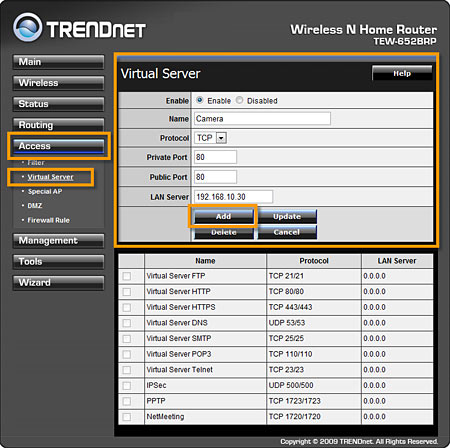
To locate the WAN IP address click on the Status>Device Information page and check the WAN section for the IP Address.
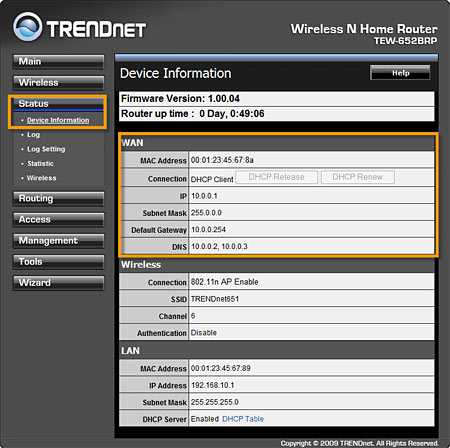
Note: If TCP port 80 is already in use on your LAN the port the camera uses can be changed under Setup on the Network>Network page. If you use any port other than TCP port 80 you must append the port number in the address line when accessing it. For example, if you use TCP port 81 on the camera you would access the camera locally as follows.
The port number is appended with a colon and https:// must be included in the address line.
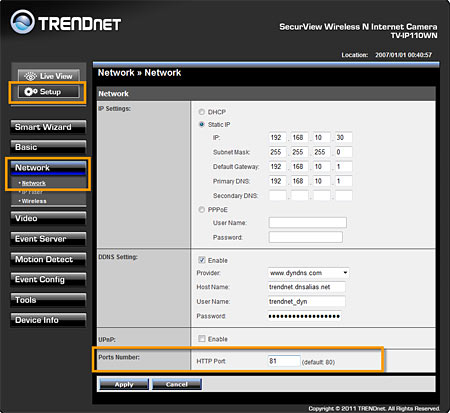
- How to setup the Internet Camera for Remote Viewing over the Internet
- How do I connect my SecurView camera to my wireless network?
- What is the default IP address of my SecurView camera?
- How do I configure my camera to upload snapshots to an FTP server?
- How do I reset my SecurView camera back to factory defaults?