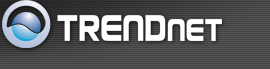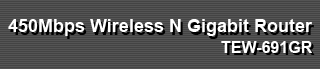Wireless Help
Basic
- Radio On/Off
- This indicates the wireless operating status. The wireless can be turned on or off by the slide switch. When the radio is on, the following parameters are in effect.
- Wireless Mode
- If all of the wireless devices you want to connect
with this router can connect in the same transmission
mode, you can improve performance slightly by choosing
the appropriate wireless mode. If you have some
devices that use a different transmission mode, choose
the appropriate wireless mode.
There are many different configuration options
available to choose from. Use the drop down list to
select the wireless mode.
- Note: One wireless mode can be selected can select at any one time. This means that you can only select one of the operating frequency at a time.
- Wireless Mode options
- 2.4GHz 802.11b/g mixed mode - This wireless
mode works in the 2.4GHz frequency range and will
allow both wireless b and wireless g client to connect
and access the TEW-691GR 450Mbps Wireless N Gigabit
Router at 11Mbps for wireless b, at 54Mbps for
wireless g and share access at the same time. Although
the wireless b/g operates in the 2.4GHz frequency, it
will allow the use of other 2.4GHz client devices
(Wireless n/g @ 54Mbps) to connect and access at the
same time.
- 2.4GHz 802.11 n only – This wireless mode works in the 2.4GHz frequency range and will only allow the use of wireless n client devices to connect and access the TEW-691GR 450Mbps Wireless N Gigabit Router up to 300Mbps*. Although the wireless n operates in the 2.4GHz frequency, this mode will only permit wireless n client devices to work and will exclude any other wireless mode and devices that are not wireless n only.
- 2.4 GHz 802.11b/g/n mixed mode - This wireless mode works in the 2.4GHz frequency range and will only allow the use of wireless g client devices to connect and access the TEW-691GR 450Mbps Wireless N Gigabit Router at 11Mbps for wireless b, 54Mbps for wireless g and up to 300Mbps* for wireless n and share access at the same time. Although the wireless b/g/n operates in the same 2.4GHz frequency, it will allow the use of other 2.4GHz client devices (Wireless b/g/n) to connect and access at the same time.
- *Maximum wireless signal rates are referenced from IEEE 802.11 theoretical specifications. Actual data throughput and coverage will vary depending on interference, network traffic, building materials and other conditions.
- 2.4GHz 802.11 n only – This wireless mode works in the 2.4GHz frequency range and will only allow the use of wireless n client devices to connect and access the TEW-691GR 450Mbps Wireless N Gigabit Router up to 300Mbps*. Although the wireless n operates in the 2.4GHz frequency, this mode will only permit wireless n client devices to work and will exclude any other wireless mode and devices that are not wireless n only.
- Wireless Network Name (SSID)
- When you are browsing for available wireless networks, this is the name that will appear in the list (unless Visibility Status is set to Invisible, see below). This name is also referred to as the SSID. For security purposes, it is highly recommended to change from the pre-configured network name. Add up to three additional SSIDs to create virtual wireless networks from one wireless Router Access Point device.
- Add Additional Wireless Network Name (SSID)
- To add additional wireless Network Names simply add the name to the Multiple SSID field and click on apply at the bottom of the page. When finished, go to the Security section in this Users Guide for wireless security configuration.
- Frequency (Channel)
- A wireless network uses specific channels in the wireless spectrum to handle communication between clients. Some channels in your area may have interference from other electronic devices. Choose the clearest channel to help optimize the performance and coverage of your wireless network.
- Wireless Distribution System (WDS)
- When WDS is enabled, this access point functions as a wireless repeater and is able to wirelessly communicate with other APs via WDS links. A WDS link is bidirectional; so this AP must know the MAC Address (creates the WDS link) of the other AP, and the other AP must have a WDS link back to this AP. Each WDS APs need setting as same channel, encryption type. (Note that WDS security is incompatible with mixed mode, like WPAPSK+WPA2PSK mixed, WEP AUTO and 802.1x, both feature cannot be used at the same time).
- Configuring WDS with TEW-691GR 450Mbps Wireless N Gigabit Router
- Enable the option for WDS and input the MAC Address of the wireless device that also supports WDS in to the blank fields. You can add up to four additional devices in the spaces provided. Click on apply at the bottom of the page, to apply your setting changes. Enable the security seeing in security page, each WDS APs need to use same security setting. (Note: WDS supports wireless g/n modes. The use multiple Access Point will reduces the overall network throughput to ½ the TEW-691GR 450Mbps Wireless N Gigabit Router.
- WDS Enable
- When WDS is enabled, this access point functions as a wireless repeater and is able to wirelessly communicate with other APs via WDS links. A WDS link is bidirectional, so this AP must know the MAC Address (creates the WDS link) of the other AP, and the other AP must have a WDS link back to this AP. Make sure the APs are configured with same channel number, encryption type. (Note that WDS security is incompatible with mixed mode, like WPAPSK+WPA2PSK mixed, WEP AUTO and 802.1x, both feature cannot be used at the same time).
- WDS AP MAC Address
- Input the MAC Address of the wireless device that also supports WDS link in to the blank fields. The other AP must also have the MAC address of this AP to create the WDS link back to this AP. Enter a MAC address for each of the other APs that you want to connect with WDS.
- HT Physical Mode
- In HT (High Throughput) Physical mode setting
allow for control of the 802.11n wireless environment.
- Operating Mode
Mixed Mode
Green Field- Mixed Mode: In this mode packets are transmitted with a preamble compatible with the legacy 802.11a/g, the rest of the packet has a new format. In this mode the receiver shall be able to decode both the Mixed Mode packets and legacy packets.
- Green Field: In this mode high throughput packets are transmitted without a legacy compatible part.
- Channel BandWidth:
Set channel width of wireless radio.
20
20/40
20 Channel Width = 20 MHz
20/40 Channel Width = 20/40 MHz- Guard Interval:
Support Short/Long GI, the purpose of the guard interval is to introduce immunity to propagation delays, echoes and reflections, to which digital data is normally very sensitive.
Long
Auto
Long Guard Interval, 800 nsec
Short Guard Interval, 400 nsec- MCS:
Fix MCS rate for HT rate.
0-15
The Modulation and Coding Scheme (MCS) is a value that determines the modulation, coding and number of spatial channels. - Operating Mode
Advanced
- Beacon Interval
- Beacons are packets sent by a wireless router to synchronize wireless devices. Specify a Beacon Period value between 20 and 1000. The default value is set to 100 milliseconds.
- DTIM
- A DTIM is a countdown informing clients of the next window for listening to broadcast and multicast messages. When the wireless router has buffered broadcast or multicast messages for associated clients, it sends the next DTIM with a DTIM Interval value. Wireless clients detect the beacons and awaken to receive the broadcast and multicast messages. The default value is 1. Valid settings are between 1 and 255.
- Fragmentation Threshold
- Wireless frames can be divided into smaller units (fragments) to improve performance in the presence of RF interference and at the limits of RF coverage. Fragmentation will occur when frame size in bytes is greater than the Fragmentation Threshold. This setting should remain at its default value of 2346 bytes. Setting the Fragmentation value too low may result in poor performance.
- RTS Threshold
- When an excessive number of wireless packet collisions are occurring, wireless performance can be improved by using the RTS/CTS (Request to Send/Clear to Send) handshake protocol. The wireless transmitter will begin to send RTS frames (and wait for CTS) when data frame size in bytes is greater than the RTS Threshold. This setting should remain at its default value of 2346 bytes.
- Short Preamble and Slot
- Using a short (400ns) guard interval can increase throughput. However, it can also increase error rate in some installations, due to increased sensitivity to radio-frequency reflections. Select the option that works best for your installation.
- TX Burst
- Allows the wireless Router to deliver better throughput in the same period and environment in order to increase speed.
- Pkt_Aggregate
- Increase efficiency by aggregating multiple packets of application data into a single transmission frame. In this way, 802.11n networks can send multiple data packets with the fixed overhead cost of just a single frame.
Security
- Security Mode
- Unless one of these encryption modes is selected, wireless transmissions to and from your wireless network can be easily intercepted and interpreted by unauthorized users.
- WEP
- A method of encrypting data for wireless communication intended to provide the same level of privacy as a wired network. WEP is not as secure as WPA encryption. To gain access to a WEP network, you must know the key. The key is a string of characters that you create. When using WEP, you must determine the level of encryption. The type of encryption determines the key length. 128-bit encryption requires a longer key than 64-bit encryption. Keys are defined by entering in a string in HEX (hexadecimal - using characters 0-9, A-F) or ASCII (American Standard Code for Information Interchange - alphanumeric characters) format. ASCII format is provided so you can enter a string that is easier to remember. The ASCII string is converted to HEX for use over the network. Four keys can be defined so that you can change keys easily. A default key is selected for use on the network.
- WPA-Personal and WPA-Enterprise
- Both of these options select some variant of Wi-Fi
Protected Access (WPA) -- security standards published
by the Wi-Fi Alliance. The WPA Mode further refines
the variant that the router should employ.
- WPA Mode: WPA is the older standard; select this option if the clients that will be used with the router only support the older standard. WPA2 is the newer implementation of the stronger IEEE 802.11i security standard. With the "WPA2" option, the router tries WPA2 first, but falls back to WPA if the client only supports WPA. With the "WPA2 Only" option, the router associates only with clients that also support WPA2 security.
- Cipher Type: The encryption algorithm used to secure the data communication. TKIP (Temporal Key Integrity Protocol) provides per-packet key generation and is based on WEP. AES (Advanced Encryption Standard) is a very secure block based encryption. With the "TKIP and AES" option, the router negotiates the cipher type with the client, and uses AES when available.
- Group Key Update Interval: The amount of time before the group key used for broadcast and multicast data is changed.
- WPA Mode: WPA is the older standard; select this option if the clients that will be used with the router only support the older standard. WPA2 is the newer implementation of the stronger IEEE 802.11i security standard. With the "WPA2" option, the router tries WPA2 first, but falls back to WPA if the client only supports WPA. With the "WPA2 Only" option, the router associates only with clients that also support WPA2 security.
- WPA-Personal
- This option uses Wi-Fi Protected Access with a
Pre-Shared Key (PSK).
- Pre-Shared Key: The key is entered as a pass-phrase of up to 63 alphanumeric characters in ASCII (American Standard Code for Information Interchange) format at both ends of the wireless connection. It cannot be shorter than eight characters, although for proper security it needs to be of ample length and should not be a commonly known phrase. This phrase is used to generate session keys that are unique for each wireless client.
- WPA-Enterprise
- This option works with a RADIUS Server to
authenticate wireless clients. Wireless clients should
have established the necessary credentials before
attempting to authenticate to the Server through this
Gateway. Furthermore, it may be necessary to configure
the RADIUS Server to allow this Gateway to
authenticate users.
- Authentication Timeout: Amount of time before a client will be required to re-authenticate.
- RADIUS Server IP Address: The IP address of the authentication server.
- RADIUS Server Port: The port number used to connect to the authentication server.
- RADIUS Server Shared Secret: A pass-phrase that must match with the authentication server.
- Authentication Timeout: Amount of time before a client will be required to re-authenticate.
- Wireless MAC Filtering
- Choose the type of MAC filtering needed.
- Turn MAC Filtering Disable: When "Disable" is selected, MAC addresses are not used to control network access.
- Add MAC Filtering Rule
- Use this section to add MAC addresses to the list below.
- MAC Address
- Enter the MAC address of a computer that you want to control with MAC filtering. Computers that have obtained an IP address from the router's DHCP server will be in the DHCP Client List. Select a device from the drop down menu.
WPS
- WPS
- Enable
Enable the WPS feature.- Lock Wireless Security Settings
Locking the wireless security settings prevents the settings from being changed by any new external registrar using its PIN. Devices can still be added to the wireless network using WPS. - Lock Wireless Security Settings
- PIN Settings
- A PIN is a unique number that can be used to add
the router to an existing network or to create a new
network. The default PIN may be printed on the bottom
of the router. For extra security, a new PIN can be
generated. You can restore the default PIN at any
time. Only the Administrator ("admin" account) can
change or reset the PIN.
- Current PIN
Shows the current value of the router's PIN.- Reset To WPS Default
Restore the default PIN of the router.- Generate New PIN
Create a random number that is a valid PIN. This becomes the router's PIN. You can then copy this PIN to the user interface of the registrar. - Current PIN