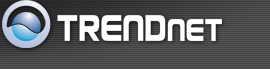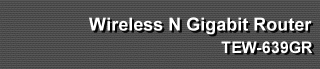Network Help
WAN Setting
- WAN Connection Type
- There are several connection types to choose from: Static IP, DHCP, PPPoE, PPTP, L2TP, and Russia PPTP. If you are unsure of your connection method, please contact your Internet Service Provider.
- Static
- Your ISP provides a set IP address that does not change. The IP information is manually entered in your IP configuration settings. You must enter the IP address, Subnet Mask, Gateway, Primary DNS Server, and Secondary DNS Server. Your ISP provides you with all of this information.
- DHCP
- A method of connection where the ISP assigns your IP address when your router requests one from the ISP's server.
- Host Name: Some ISP's may check your computer's Host Name. The Host Name identifies your system to the ISP's server.
- PPPoE
- Select this option if your ISP requires you to use a PPPoE (Point to Point Protocol over Ethernet) connection. DSL providers typically use this option. This method of connection requires you to enter a Username and Password (provided by your Internet Service Provider) to gain access to the Internet.
- Always on: A connection to the Internet is always maintained.
- On demand: A connection to the Internet is made as needed.
- Manual: You have to open up the Web-based management interface and click the Connect button manually any time that you wish to connect to the Internet.
- Maximum Idle Time: Time interval the machine can be idle before the PPPoE connection is disconnected. The Maximum Idle Time value is only used for the "On demand" and "Manual" reconnect modes.
- L2TP
- L2TP (Layer Two Tunneling Protocol) uses a virtual private network to connect to your ISP. This method of connection requires you to enter a Username and Password (provided by your Internet Service Provider) to gain access to the Internet.
- L2TP Server IP Address: The ISP provides this parameter, if necessary. The value may be the same as the Gateway IP Address.
- Always on: A connection to the Internet is always maintained.
- On demand: A connection to the Internet is made as needed.
- Manual: You have to open up the Web-based management interface and click the Connect button manually any time that you wish to connect to the Internet.
- Maximum Idle Time: Time interval the machine can be idle before the PPPoE connection is disconnected. The Maximum Idle Time value is only used for the "On demand" and "Manual" reconnect modes.
- WAN Interface IP Type
- Static: If your ISP has assigned a fixed IP address, select this option. The ISP provides the values for the following fields for WAN Interface IP Setting: IP Address, Subnet Mask , Default Gateway.
- Dynamic: If the ISP's servers assign the router's IP addressing upon establishing a connection, select this option.
- PPTP
- PPTP (Point to Point Tunneling Protocol) uses a virtual private network to connect to your ISP. This method of connection is primarily used in Europe. This method of connection requires you to enter a Username and Password (provided by your Internet Service Provider) to gain access to the Internet.
- PPTP Server IP Address: The ISP provides this parameter, if necessary. The value may be the same as the Gateway IP Address.
- Always on: A connection to the Internet is always maintained.
- On demand: A connection to the Internet is made as needed.
- Manual: You have to open up the Web-based management interface and click the Connect button manually any time that you wish to connect to the Internet.
- Maximum Idle Time: Time interval the machine can be idle before the PPPoE connection is disconnected. The Maximum Idle Time value is only used for the "On demand" and "Manual" reconnect modes.
- WAN Interface IP Type
- Static: If your ISP has assigned a fixed IP address, select this option. The ISP provides the values for the following fields for WAN Interface IP Setting: IP Address, Subnet Mask , Default Gateway, and optional for DNS Server
- Dynamic: If the ISP's servers assign the router's IP addressing upon establishing a connection, select this option.
- WAN MTU Setting
- The Maximum Transmission Unit (MTU) is a parameter that determines the largest packet size (in bytes) that the router will send to the WAN. If LAN devices send larger packets, the router will break them into smaller packets. Ideally, you should set this to match the MTU of the connection to your ISP. Typical values are 1500 bytes for an Ethernet connection and 1492 bytes for a PPPoE connection. If the router's MTU is set too high, packets will be fragmented downstream. If the router's MTU is set too low, the router will fragment packets unnecessarily and in extreme cases may be unable to establish some connections. In either case, network performance can suffer. t modes.
LAN Setting
- LAN Interface Setting
- IP Address
- The IP address of the this device on the local area network. Assign any unused IP address in the range of IP addresses available for the LAN. For example, 192.168.10.101.
- Subnet Mask
- The subnet mask of the local area network.
- DHCP Server Settings
- DHCP stands for Dynamic Host Configuration Protocol. The DHCP section is where you configure the built-in DHCP Server to assign IP addresses to the computers and other devices on your local area network (LAN).
- Enable DHCP Server
- Once your router is properly configured and this option is enabled, the DHCP Server will manage the IP addresses and other network configuration information for computers and other devices connected to your Local Area Network. There is no need for you to do this yourself.
- The computers (and other devices) connected to your LAN also need to have their TCP/IP configuration set to "DHCP" or "Obtain an IP address automatically". When you set Enable DHCP Server, the following options are displayed.
- DHCP IP Address Range
- These two IP values (Start and End) define a range of IP addresses that the DHCP Server uses when assigning addresses to computers and devices on your Local Area Network. Any addresses that are outside of this range are not managed by the DHCP Server; these could, therefore, be used for manually configured devices or devices that cannot use DHCP to obtain network address details automatically.
- It is possible for a computer or device that is manually configured to have an address that does reside within this range. In this case the address should be reserved, so that the DHCP Server knows that this specific address can only be used by a specific computer or device.
- Your router, by default, has a static IP address of 192.168.10.1. This means that addresses 192.168.10.2 to 192.168.10.254 can be made available for allocation by the DHCP Server.
- Subnet Mask
- The subnet mask of the local area network.
- Gateway
- The IP address of the router on the local area network. For example, 192.168.10.1.
- Add/Edit DHCP Reservation
- This option lets you reserve IP addresses, and assign the same IP address to the network device with the specified MAC address any time it requests an IP address. This is almost the same as when a device has a static IP address except that the device must still request an IP address from the router. The router will provide the device the same IP address every time. DHCP Reservations are helpful for server computers on the local network that are hosting applications such as Web and FTP. Servers on your network should either use a static IP address or use this option.
- IP Address:
- The LAN address that you want to reserve.
- MAC Address
- Enter the MAC address of a computer that you want to control with DHCP Reservation.
- A MAC address is usually located on a sticker on the bottom of a network device. The MAC address is comprised of twelve digits. Each pair of hexadecimal digits are usually separated by dashes or colons such as 00-0D-88-11-22-33 or 00:0D:88:11:22:33. And you only need to input twelve digits without dashes or colons, just like 000D88112233.
- Reset
- Re-initialize this area of the screen, discarding any changes you have made.
- DHCP Reservations List
- This shows clients that you have specified to reserve DHCP addresses. An entry can be changed by clicking the Edit icon or can be deleted by clicking the Delete icon. When you click the Edit icon, the item is highlighted, and the "Edit DHCP Reservation" section is activated for editing. In this mode, You can click the Enable checkbox to directly activate or de-activate the entry.
QoS
- QoS Setup
- You can set all rule's options in this field.
- QoS Rule Setting
- Product a rule, and you can do more modify about this rule.
- QoS Rule delete
- Select a rule to delete or delete all.
DHCP Client List
- DHCP Client List
- In this section you can see what LAN devices are currently leasing IP addresses.